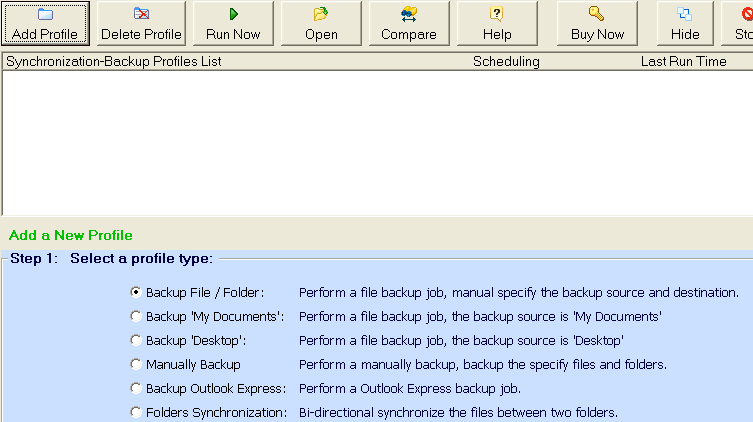
|
How to start |
Step 1: Click the "Add Profile" button and then select a profile type on the menu.
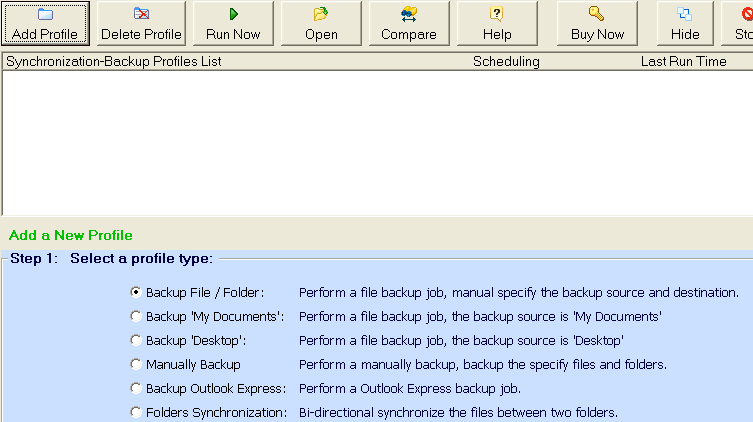
|
|
To Backup Files and Folders: Perform a file backup manually specifying the backup source and destination. To Backup "My Documents": Perform a file backup job with the backup source "My Documents." To Backup "Desktop": Perform a file backup with the backup source "Desktop." To Manually Backup: Perform a manual backup by selecting specific files and folders. To Backup Outlook Express: Perform an Outlook-Express backup. To Synchronize Folders: Bi-directional synchronize the files between two folders. |
Step 2: Enter the profile settings in the setup area.
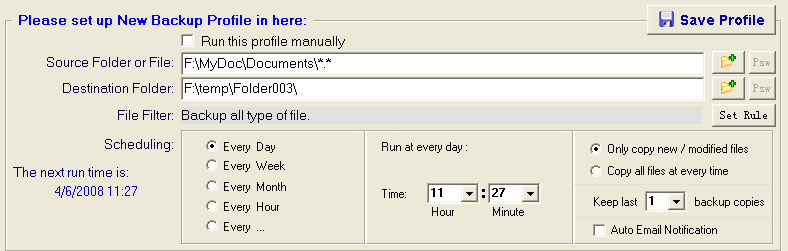
| Only copy new / modified files: | When the backup program copies files it compares the files in the source folder and the destination folder and only copies the new-or-modified files from the source to the destination. | |
| Copy all files at every time: | When the backup program copies files, it copies all source files to the destination folder and forces an overwrite of the same files in the destination folder. | |
| Keep last X backup copies: | Keep multiple versions of backed up copies from different times (for example; the backup copy for Monday is "Backup_1," for Tuesday, "Backup_2," etc., etc., etc.). | |
| Auto Email Notification: | After running a backup task it automatically sends an E-Mail to a specified E-mail address with a report of the backup status (succeeded or failed). |
Step 3: Click the "Save Profile" button.